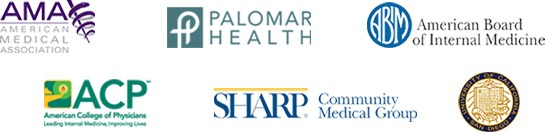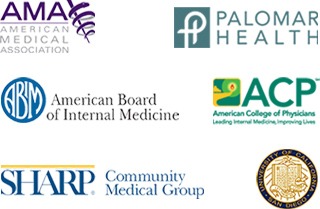Telehealth: VSee Instructions
Schedule an appointment
An invite will be sent via email with the link:
- https://vsee.com/s/5e70fe844096d [for Dr. Salada]
- https://vsee.com/s/5e70fe88adda2 [for Jane Kroese, NP]
Either click on the link directly from the email or from the website.
Click “Free Sign Up” to begin the registration process.
Input the data to complete your signup and click register.
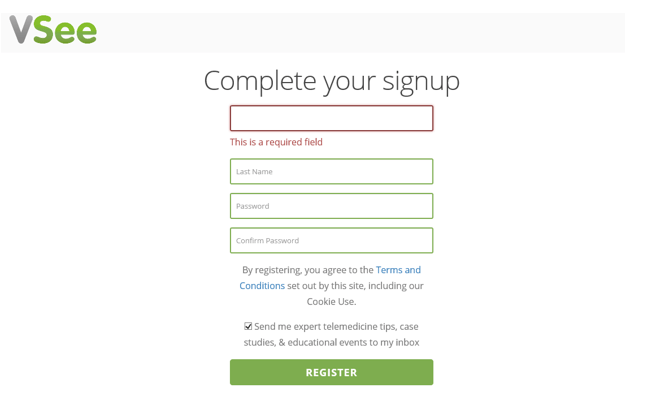
After you’ve signed up you will be directed to download the app.
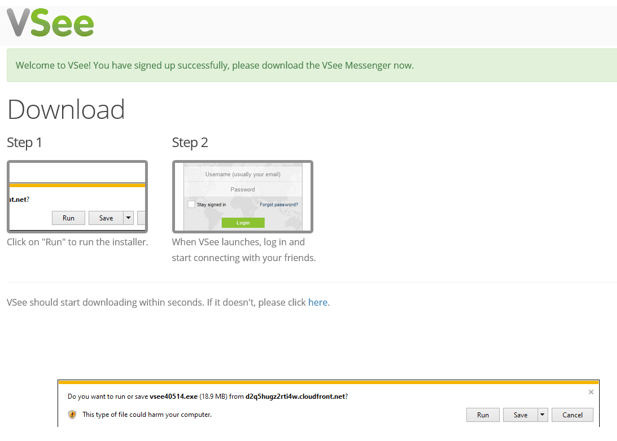
You will be prompted to login (Click “Login”):
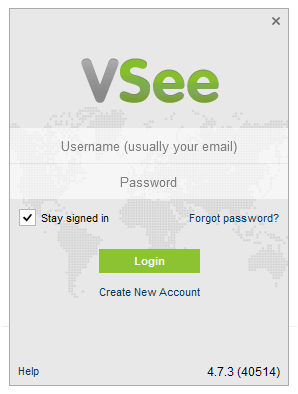
The next step is the webcam setup:
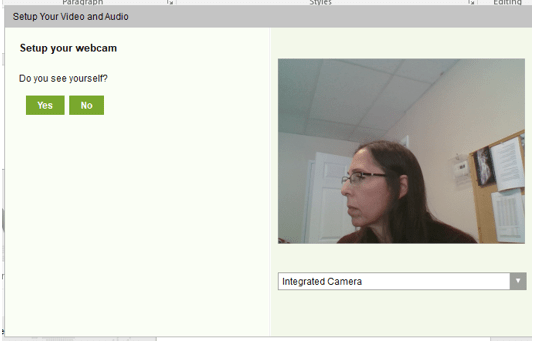
A speaker test is done next. Then hit “Done” to complete the setup:
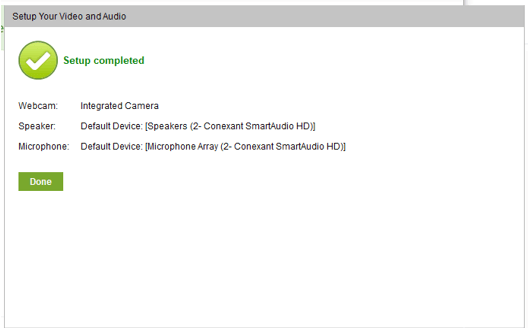
You can then go directly to the call or answer the video call later by clicking on the app.
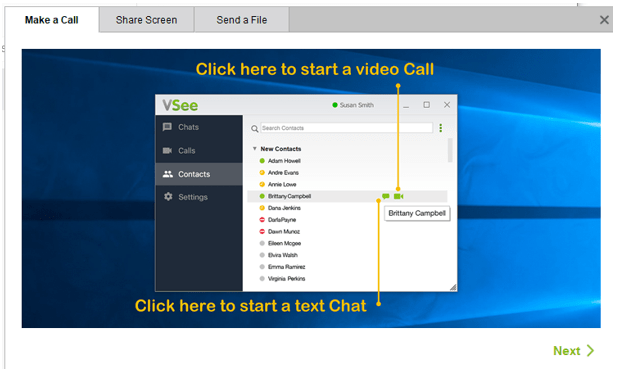
You will be instructed to wait for the provider’s call. When it rings, click on the app and click the icon of a camera to start the video call.